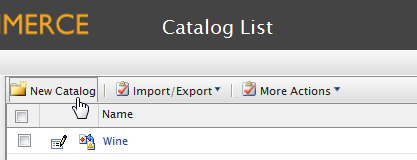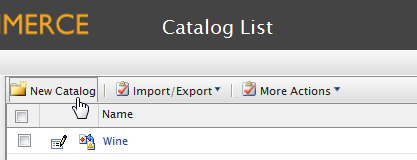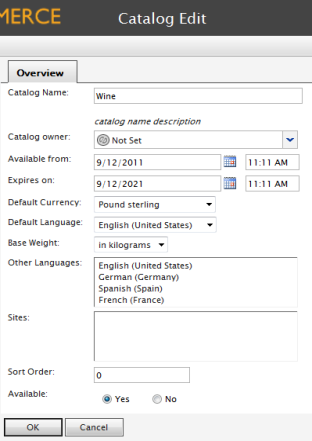Creating a Catalog
The Catalog List page, used to organize and manage catalogs, contains information regarding brands and sales items. These sets of information will either be displayed on the front-end site, or used for other purposes such as for pricing and Promotions.
To create a new Catalog, click on New Catalog.
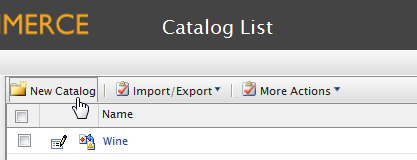
- Catalog Name - this name will appear in the Catalog List Page ("Wine").
- Catalog Owner - designate an existing as the Catalog owner.
- Available from - select the date to which the Catalog is activated.
- Expires on - select the ; once the expiration date passes, the Product will no longer appear on the front-end site.
- Default Currency - this setting will set the Default Currency for the relevant Catalog contents.
- Default Language - this will set the Default Language for the contents.
- Base Weight - this assigns the weight units for the contents of the Catalog (e.g. pounds or kilograms). More units may be added.
- Other Languages - you can also select other available Languages other than your default Language.
- Sites - this determines the site/sites that the relevant Products will be displayed in, if you have multiple sites.
- Sort Order - the Sort Order determines the order to which the Catalog appears in the Catalog List page.
- Available - select "Yes" to make the Catalog contents appear on the front end site; select "No" to hide the Catalog from the front-end site.
Once done setting up your attributes, select OK to save the catalog. You will be brought back to the Catalog List with the new catalog. Select Cancel to cancel out of the Catalog Edit page and back to the Catalog List.
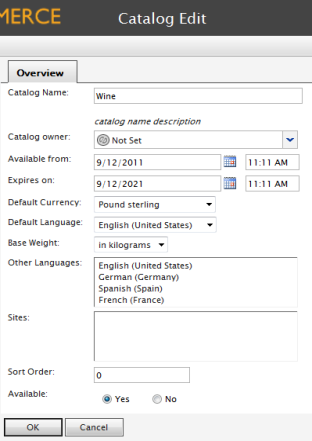
Version: EPiServer Commerce 1 R2 SP2| Last updated: 2012-09-20 | Copyright © EPiServer AB | Send feedback to us